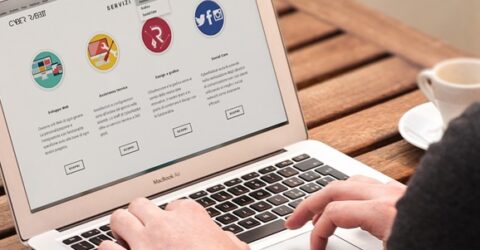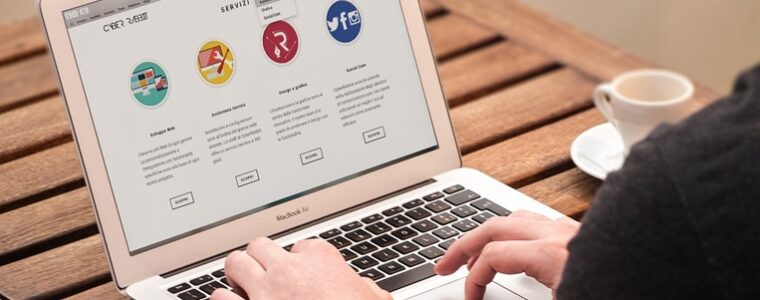Easy ways to speed up a slow computer

Computers have come a long way from the days when RAM was measured in kilobytes, and keys were fashioned out of rubber.
Yet regardless of its vintage, an older computer never runs as quickly or smoothly as it did when new.
Every reboot, software installation, internet browsing session and saved file has a tiny – yet cumulatively significant – impact on a computer’s overall performance.
Over time, these changes begin to have a noticeable effect.
As a computer’s hard drive fills up, its operating speed declines. It’s a key reason why people upgrade their home or work computers.
Yet that’s akin to moving house because you’ve filled your current home’s wardrobes and cupboards.
A purge of unwanted items in the attic and garage might provide years of additional room to grow.
And so it is with PCs and Macs, which often suffer in silence because of inadvertent neglect.
These are our tips on how to speed up a slow computer, giving it a new lease of life…
How to speed up a slow computer
- Defrag the hard drive. Over time, data packets get scattered over the hard drive. A defrag reunites them, reducing the time taken for individual files to be processed.
- Delete temporary internet files. Cookies, TMP files and web form data is usually saved, creating a soup of files the web browser has to wade through whenever it goes online.
- Transfer material off the hard drive. Cloud storage is cheap and widely available, while cheap USB sticks are great for safely storing older files you don’t need every day.
- Uninstall unused programs. Certain system files may be deeply buried, but most elements of unused programs can be deleted with a few mouse-clicks, clearing hard drive space.
- Look for memory drains. Windows 7 PCs may be slow if Windows Defender is running, for example. Check which programs run on startup, and disable any superfluous ones.
- Update web browsers. The latest versions of web browser software tend to be tailored for best performance. And if you’re still running Internet Explorer, it’s time to move away…
- Remove desktop clutter. An organised document filing system helps the computer to boot up more efficiently than a desktop covered in shortcuts and files.
- Perform a detailed antivirus scan. Not all malware instantly becomes obvious. Sometimes, it lurks in the background, hogging system resources til a scan flushes it out.
- Lower graphics settings. This won’t stop programs from working, but it’ll reduce the processing power required to display them, freeing resources for other processes.
- Upgrade hardware. If you’re handy with a screwdriver, popping in additional RAM or a larger hard drive could speed up a slow computer – thought it’ll invalidate any warranty.
- Restore to factory settings. If every document, bookmark and program is backed up, this nuclear option often restores most (if not all) of an old PC or Mac’s former speed.