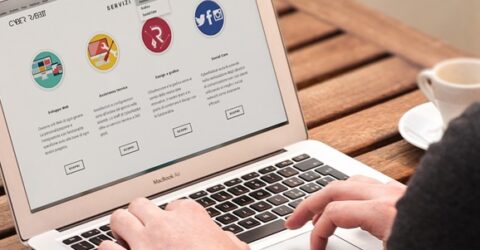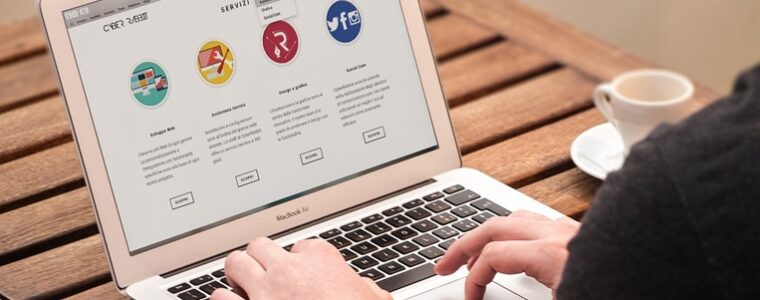Ten tips for video calling
We’ve assembled a list of video calling tips which should make conference calls and online meetings more productive, effective and safe

Love it or loathe it, video calling has become one of this decade’s breakthrough phenomena.
Video calls have been around almost as long as the television, with video calling in the UK tracing its origins back almost a century to early experiments by John Logie Baird.
However, it took the coronavirus lockdown to really underscore the benefits of virtual meetings and online video calls.
Suddenly, the days of driving up and down motorways to sit in a boardroom and look at email printouts seem almost bizarrely distant.
However, without adhering to certain video calling tips, you could compromise your security, reduce people’s ability to see and hear you clearly, or even come across as unprofessional.
Amateurishness is fine while chatting to your grandparents, but less so if you’re working from home and dialling into office catch-ups or hosting meetings.
Regardless of your audience, a lot of non-verbal communication is lost during virtual discussions, so it’s crucial to do everything in your power to seem engaged and interested.
These video calling tips cover everything from ensuring there’s no personally identifiable information on-screen or in the background through to ways of reducing buffering.
And while this technology can’t directly replace face-to-face meetings, the time, cost and convenience benefits on offer may outweigh the drawbacks of virtual communications…
Ten effective video calling tips
- Test your camera and microphone beforehand. The former may be obscured by dirt or a device cover, while the latter could be muted or in use by another application.
- Check your background. While testing the camera, see what it shows. Can callers see things which are inappropriate or potentially sensitive, like photo collages of kids?
- Keep the device steady. Don’t host a meeting on a smartphone or laptop while moving around. Set it down on a level surface, close enough for the mic to pick up your speech.
- Test lighting. Position light sources beside the webcam, for shadow-free illumination. Bulbs or windows behind you could flood the lens, making your face hard to see.
- Ensure you’re not revealing personally identifiable information. Boris Johnson recently sparked security concerns by broadcasting a Zoom meeting ID and colleague usernames.
- Optimise your connection. Reduce the risk of pixilation, buffering, robotic audio or dropped connections by disabling other web-enabled devices. This frees up bandwidth.
- Minimise background noise. Don’t schedule a call and then sit in the kitchen with the dishwasher running. Find a quiet room, shut the door, and turn off any appliances.
- Look at the lens. Don’t spend every minute watching other callers on-screen. Maintain eye contact by regularly looking into the camera, to infer engagement and attentiveness.
- Don’t fidget. Don’t keep sipping tea or moving in your chair, which could suggest discomfort or impatience. Try to avoid hand-waving, which may strobe on slower connections.
- Stay focused on the call. Close email packages to avoid notification noises, mute your phone, and don’t try to multitask. It’ll be obvious that you’re not paying attention.