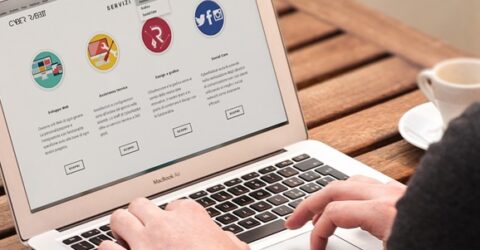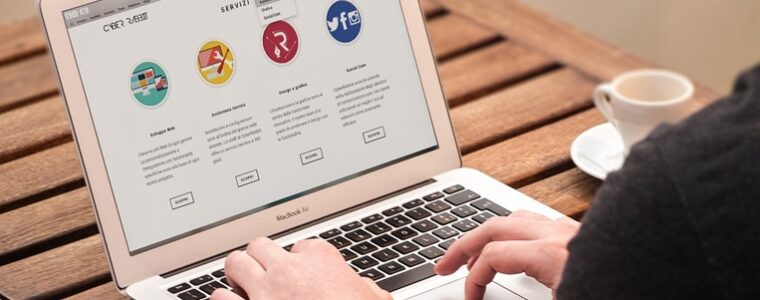Tips for optimising desktop computer connection speeds

Although many people rely heavily on smartphones and tablets nowadays, desktop computers remain a cornerstone of our homes and workplaces.
They’re still the best tools for running a business or data-intensive activities like online gaming or video editing.
Plus, they offer unrivalled compatibility with peripherals – printers, scanners, etc.
MoreSpring clean your computer to improve security
Ensuring your PC or iMac has the best possible connection speed is therefore hugely important.
But what can be done to improve desktop connection speeds, ensuring cloud-hosted applications and webpages are accessed as quickly as possible?
Ten ways to optimise desktop connection speeds
1. Hardwire the computer to your broadband router. Wired connections deliver faster data transfers, with less latency and fewer signal dropouts.
Being able to link a desktop computer to your broadband router via an Ethernet cable is highly advisable.
2. If proximity is an issue, use a Powerline adaptor. These affordable mains-powered adaptors distribute broadband signals around your home’s electricity circuits.
Powerline adaptors combine the stability of a hardwired internet connection with the flexibility of positioning desktop computers beside any plug socket in the house.
3. Upgrade your Ethernet cables. Older Cat5E cables are susceptible to issues like crosstalk, where one cable interferes with data being carried by others nearby.
Despite having identical plug connectors, the latest Cat6A cables minimise crosstalk. They also far outperform their early Noughties predecessors in terms of data transfer speeds.
4. If desktop connection speeds are dropping, TIOATIOA. IT professionals will attest to the magical powers of Turning It Off And Turning It On Again.
Rebooting both your computer and the broadband router helps to eradicate glitches, update firmware and improve data throughput. It’s often the best cure for any performance issues.
5. Confirm your desktop’s operating system is fully updated. Older versions of the latest OS might be slowing your device down, or missing connection tricks.
This is especially important if a computer is running Linux, whose open source software is less aggressively updated than the proprietary operating systems from Apple and Microsoft.
6. Remove software and bloatware. On a related note, desktop computers are notorious for gradually filling up with rarely-used or forgotten-about programs and files.
Unused programs still consume bandwidth if they auto-load, or run in the background. Use tools like NetBalancer to see (and restrict) programs making unreasonable data demands.
7. If your computer’s always on, schedule updates overnight. There’s debate about whether it’s better to leave a computer on constantly, or turn it off at night.
If you subscribe to the former camp, ensure any hardware or software updates occur overnight. Do the same for antivirus updates, which often bog down connection speeds.
8. Use the latest web browsers. Unlike app-driven smartphones, our desktop computers rely heavily on web browsers such as Edge or Safari for online activities.
Ensure the latest versions of these browsers are installed, and consider a new browser if speed is a top priority. Firefox and Opera are especially lightweight, displaying pages rapidly.
9. Ring your existing provider. If you have a hardwired device, it’s relatively straightforward for tech support teams to check signal levels and conduct ping tests.
Analysis may reveal a poor connection, or highlight potential improvements to the Quality of Service settings in your router’s web interface. These prioritise certain activities, like gaming.
10. Consider a new broadband provider. This is the nuclear option, but it’s advisable if your lifestyle or hobbies are being compromised by desktop connection speeds.
Virgin Media uses its own ultrafast Fibre to the Premises infrastructure, while rival firms could improve upon the speeds an existing provider is achieving through your phone line.