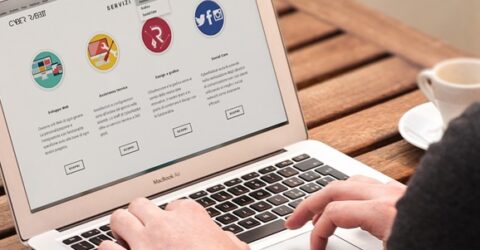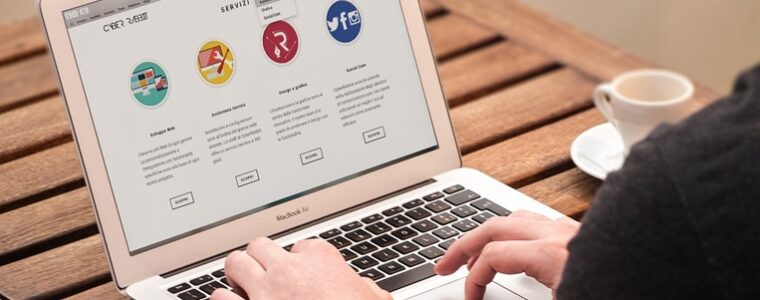An introduction to Windows 10
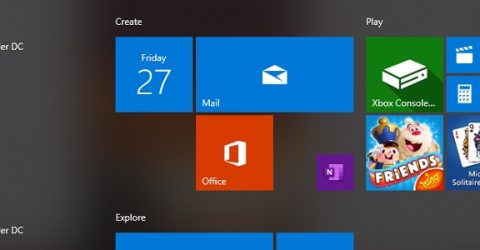
It’s a tribute to the iconic nature of Microsoft’s Windows operating system that people tend to remember the first version they ever used.
Old-timers might nostalgically recall the C: prompt in Windows 3.1, while children of the Nineties will eulogise about Windows 95 and 98.
XP was so successful that it’s still in use on millions of computers around the world, despite being 18 years old.
Meanwhile, support will be withdrawn for Windows 7 devices next January, as another iconic platform fades into obsolescence.
For anyone reading this article on a Windows 7 computer, the loss of malware protection and patches will make their devices more vulnerable to hackers and online troublemakers.
The obvious solution is to upgrade to the latest version – Windows 10. But what are the key differences from older generations, and is it worth upgrading?
Hit and miss
It’s been said that Microsoft has never launched two good versions of Windows in succession.
XP was bookended by the short-lived ME and the disastrous Vista, while the hugely popular Windows 7 platform was preceded by Vista and followed by the unloved Windows 8.
Tradition would therefore suggest Windows 10 will be good. And it is.
It has few of the issues which plagued earlier incarnations of Windows, having been rigorously beta-tested to avoid a repeat of ME’s instability or Windows 8’s glitchy interface.
Although it’s markedly different from Windows 7, there are enough similarities with older versions to ensure new users can navigate around on their first boot-up.
The iconic taskbar remains at the bottom of the screen, displaying key information like the time and device status, offering space to pin around 20 programs for quick launches.
The much missed Start Menu has been brought back, albeit in a newer form, and the Search function is prominently positioned for easy access to installed programs or files.
There’s greater integration with OneDrive, which is Microsoft’s cloud storage service. Despite a few glitches, OneDrive works well, ensuring documents can be accessed on any device.
Clicking the Windows button reveals a tiled interface reminiscent of Xbox Live screens, with large graphical representations of programs and smartphone-style app windows.
You can check the latest news and weather courtesy of rotating text boxes, while utilities like Xbox Console Companion and Netflix are a single click away.
Even so, Apple or Linux fans might find Windows unintuitive to use. Microsoft’s use of icons certainly isn’t as clear as it could be.
What lies beneath
Nevertheless, Windows 10 has many useful features baked into it, from the personal-use Home version to the office-oriented Pro and network-based Enterprise versions.
Those Start Menu tiles are ideal on touchscreen devices, providing an OS equally well suited to laptops and tablets – and completing a transition Windows 8 unsuccessfully started.
Edge is Microsoft’s replacement for the cherished but obsolete Internet Explorer, and it’s a powerful web browser for anyone not already embedded in Chrome/Firefox/Safari.
Cortana is a decent virtual assistant with a higher request/response accuracy rate than Apple’s Siri.
Other futuristic elements include the Windows Hello facial recognition login utility, and support for mixed reality content.
There’s even a sandboxing mode on Pro and Enterprise versions, enabling people to run and test dubious software in a hermetically sealed environment which can’t affect the wider OS.
Best of all, Microsoft has listened to customer feedback and retained time-honoured Windows elements like Paint and Notepad – unchanged from their Windows 7 guises.
There’s also decent backwards compatibility – something Microsoft hasn’t always managed. Upgrading to Windows 10 shouldn’t mean existing software becomes defunct overnight.
How to upgrade
If you’re running Windows 7, you’ll start seeing messages encouraging you to upgrade to the latest OS.
Upgrading from any existing Windows platform shouldn’t involve more than a few mouse-clicks and a one-off card payment.
Even so, we’d suggest backing up valuable files and folders before attempting an upgrade.
Bear in mind you’ll need 32 GB of available space, though other minimum system requirements are modest – a 1GHz processor and 1GB of RAM.
If you’re buying a new PC, it’s almost certain to come with the latest version of Windows, though some resellers offer Linux as an alternative.
However, using Windows 10 certainly isn’t a hardship.
And at the risk of starting arguments among Microsoft cognoscenti, it’s probably the best version to date.