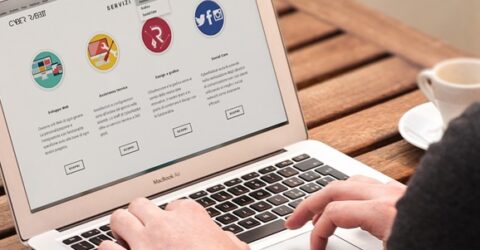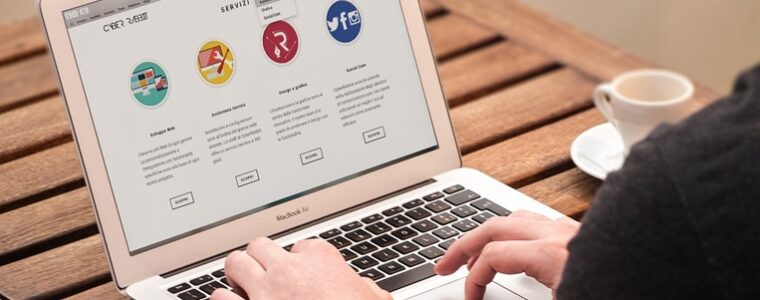Dos and don’ts when using a webcam
Using a webcam safely involves a little advanced planning – and plenty of common sense.

We’ve come a long way from the days when the only place you’d find high-definition video cameras was in a television studio, or on a film set.
Today, HD recording devices are probably embedded into the device you’re reading this article on.
Smartphones, laptops, tablets and even desktop computers tend to have front-facing cameras – known as either selfie cameras or webcams, depending on your hardware (and your age).
These can be useful for unlocking devices without fingerprints or PIN codes, and great for the ubiquitous video calls.
However, webcams (as we’ll refer to them from now on) also pose safety risks.
Using a webcam safely involves a number of simple dos and don’ts, which should help to preserve your safety and minimise the risk of bad actors coming on board.
We’ve also incorporated a few tips on optimising the performance and clarity of display output while using a webcam safely and responsibly.
Top tips for using a webcam safely
Do check if webcam usage is compulsory. It’s often possible to join a meeting or call using audio only, though if you’re hosting, it’s important for people to see your face.
Don’t agree to provide a video feed unless you’re entirely confident about who’s asking. Work calls are fine, but decline any unsolicited Skype or WhatsApp video calls.
Do ensure your head and upper torso are centre of shot. This minimises background clutter that might reveal more than you’d like, and it concentrates attention on your face.
Don’t have personally identifiable information (PII) in view. Examples include photos of children, qualifications on a wall, whiteboard notes or sensitive documents on a desk.
Do investigate blurred backgrounds. Bokeh settings help to obscure PII in the background, but check the software isn’t blurring your hair/clothes/jewellery/hands as well.
Don’t trust the indicator light. Many webcams have a light that supposedly comes on when the camera is active, but the bulb may fail or hackers could have disabled it
Do assume you’re being recorded. Not all software platforms advertise recording in progress, and some employers use webcam-powered remote employee monitoring tools.
Don’t assume people aren’t watching you. Even while someone else is speaking, your image will appear prominently on their screen, though you’ll only see a thumbnail of it.
Do close down other tabs and programs while using a webcam. It’ll help your computer run smoothly, while minimising the risk of accidental over-shares.
Don’t share your screen if there’s anything confidential along the taskbar or other parts of the screen which could be copied/screenshotted/noted down by other participants.
Do ensure other people aren’t in your webcam’s field of vision. This is particularly important if there are children in the building, or anyone with safeguarding issues.
Don’t say or do anything you’d be uncomfortable watching back. Ignore temptation, resist entreaties, and ensure your webcam footage remains wholly inoffensive at all times.
Hacked off
Webcams are a favoured target of hackers, who may attempt to gain control of a device using malware or viruses to spy on you, obtaining PII or gathering material for future blackmail campaigns.
A hacker could stealthily record your every move while the webcam is exposed, even if you assumed it was turned off.
Optimise cybersecurity by closing your laptop lid and redirecting its display to an external monitor, buying a cheap webcam cover, or positioning handheld devices so their cameras aren’t facing you.
Install antivirus software on computers (with automatic updates approved), be wary about granting camera permissions to new or rarely used apps, and operate a firewall whenever possible.