How to avoid common video-call mistakes
In today’s remote-working culture, it’s vital to be professional at all times. We explain how to avoid video-call mistakes with colleagues and clients alike
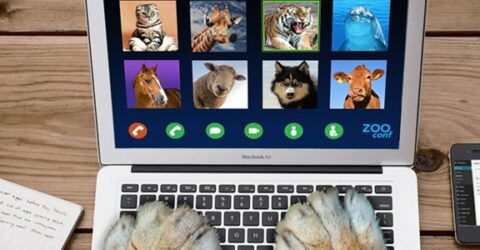
The ubiquity of video calling platforms has given rise to a whole new category of social embarrassment – Zoom fails.
The video calling platform is a market crowded with competitors including WebEx, Teams and Meet, but Zoom’s relative simplicity has made it the dominant force in this sector.
As such, it’s a platform many people rely on heavily for both social and professional purposes – and it’s become a rich seam of comedy videos and outtakes.
However, unprofessionalism and technology issues are no laughing matter if you’re attempting to conduct a job interview, catch up with your boss – or host a parish council meeting.
As such, we’ve compiled a guide on how to avoid video-call mistakes, from backgrounds and settings to pre-call checks.
We’re working on the basis of professional communications here, since there’s little need to avoid video-call mistakes if you’re phoning your partner, parents or good friends.
Connectivity
Start by running a broadband speed check on your line, using a platform like Ookla.
If download and upload speeds are much slower than usual, try rebooting your router and ensuring other people sharing this connection aren’t taxing it unnecessarily.
Check other devices aren’t hogging bandwidth; disconnect them if they are. Close non-essential programs on the device you’re dialling in with, to minimise data usage and notification sounds.
A backup internet connection provides reassurance, even if this entails dialling back into the meeting on a 4G or 5G-enabled smartphone instead of a works laptop.
Meeting settings
Start meetings as you mean to go on. If you don’t need to have your camera or microphone on, switch them off before joining, or vice versa.
Don’t incorporate ‘funny’ utilities into workplace meetings. We’ve all seen the court case where someone couldn’t disengage a cat-overlay app, making them look utterly ridiculous.
It’s advisable to open the chosen video call platform ten to fifteen minutes before the call, giving it time to install essential updates – and ensure it’s working properly.
Check the link you’ve been given is working before the meeting starts and confirm your name will display accurately – not a gaming pseudonym or ‘comedy’ nickname.
Camera
Another useful tip before a meeting is to turn your camera on and check whether other participants will see a professional-looking person ahead of a suitably neutral backdrop.
Things to avoid in the background include drying laundry (especially underwear), risqué artworks, cluttered worktops, overflowing bins and other family members.
You could employ a background blurring or replacement tool, but these can be distracting, as well as causing distortion with curly hair or certain items of clothing. Plus, they occasionally fail.
Windows or lamps in the background may flood the camera lens, so choose a background with no light sources in it – bookshelves, a painting, a fireplace, and so forth.
Microphone
Microphones are capable of causing as much unwitting embarrassment as cameras, so mute them unless you’re intending to speak imminently.
Nobody will mind your mic going on and off, but they will object to doorbells, phone notifications, barking dogs, intrusive background TV/music, family members arguing…
Test the mic before each call to ensure you won’t be silently mouthing greetings at the start of a meeting – potentially enough to derail your state of mind for the rest of that call.
Speak clearly but without raising your voice. If you have a microphone incorporated into headphones, test the volume level prior to the call to avoid accidentally deafening people.






