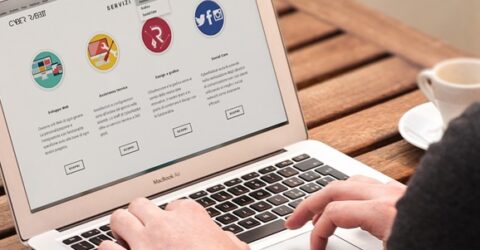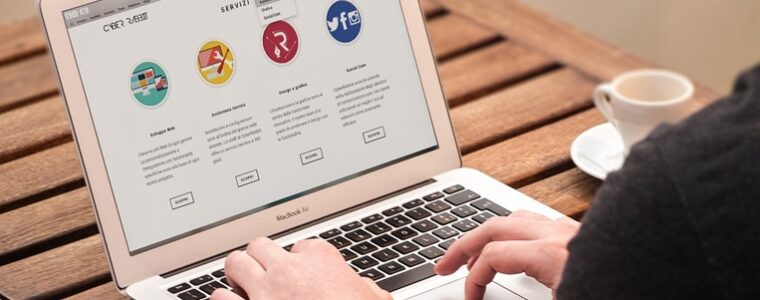How to boost your laptop or tablet’s sound quality
Laptop sound quality is a recurring issue, as it is with many tablets, but there are ways to get closer to concert audio levels or cinema-worthy output

Laptops are incredible examples of distilled engineering in a small space, but they do tend to have one Achilles heel – sound quality.
The same sentiments apply even more to tablets, which are masterpieces of design cursed with tinny audio lacking in bass or mid-range frequencies.
And while it’s clearly unfair to expect festival main-stage wattages from devices as little as one quarter of an inch thick, weedy sound does have significant repercussions.
It dilutes the enjoyment of games, movies and music. It makes video calls harder to follow. And maximising the volume to compensate may cause permanent speaker distortion.
MoreWhat to look for when choosing a new laptop
Once a speaker begins to crackle or whine, your only viable workaround is to use the device with a pair of closed headphones, ideally with active noise cancelling.
Or is it?
In fact, there are several ways to optimise tablet and laptop sound quality. None are complex. Some are free. And every one will significantly improve the device’s audio performance.
Five ways to improve laptop sound quality
1. Ensure the device’s speakers aren’t obscured or covered. This might sound like stating the obvious, but it’s easily overlooked.
Manufacturer-specific protective cases and shockproof covers will have strategically placed speaker holes, but third-party products may obscure grilles and other components.
You might not realise the extent to which resting a device’s speaker face-down against a table muffles its sound until you start experimenting, making this a good first port of call.
2. Optimise software settings. Again, you might assume the manufacturer has already maximised tablet or laptop sound quality. And again, you’d be wrong.
Audio settings often default to 50 per cent of everything, even though boosting the treble might improve clarity and increasing the bass could give extra presence to heavy music.
It’s not always obvious how to do this. For instance, on Windows 10, you have to open Control Panel > Sound > device speakers, and right click to access Properties.
3. Install a browser-based volume booster. This can surpass the maximum output volume set by the manufacturer, which is often comfortably within the speakers’ capabilities.
Popular extensions include Boom 2 for Apple computers and Chrome’s Volume Booster. The latter occupies less than 1MB, and is activated via a red microphone icon beside the address bar.
Although some extensions won’t enhance specific output frequencies like low-end bass, they can summon extra volume out of speakers set to operate well below their wattage capacity.
4. Invest in a Bluetooth speaker. This is a slightly more radical proposition, albeit one capable of transforming tablet and laptop sound quality.
Portable speakers easily fit into a laptop bag or large coat pocket, while packing enough wattage to entertain a socially-distanced barbecue or carry across a large garden.
Turning them on should automatically redirect the device’s audio output, giving an immersive and punchy output well-suited to movies and immersive gameplay.
5. Hardwire the device to desktop speakers. Our final suggestion is a nuclear option, and one which restricts the benefits to a single location.
However, there’s no Bluetooth interference or recharging to worry about with a hardwired setup – just rich and punchy stereo (or even 5.1 surround sound) from a diverse array of manufacturers.
You can also connect speakers into a docking station alongside power supplies, multiple monitor outputs and other peripherals, hidden from view and powered via one USB-C cable.