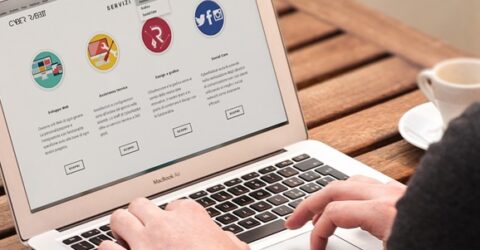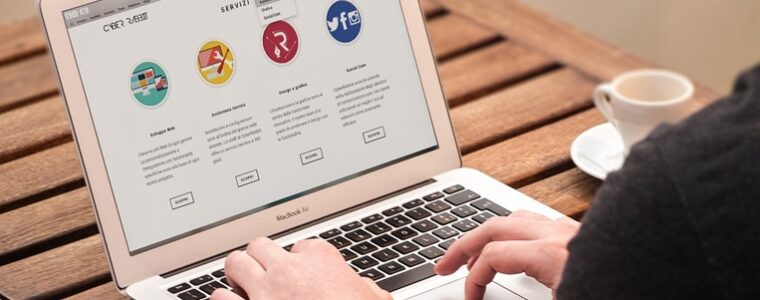How to delete cookies and browsing histories

Most people know their online activities are stealthily being recorded. Yet the sheer scale of this covert surveillance often comes as a surprise.
An obvious example of this phenomenon involves webpage adverts promoting things you’ve recently searched for or viewed.
However, the extent to which our internet histories are being recorded and resold is much greater than targeted advertising alone.
Every Google search, every social media post and every URL visit is being logged, analysed and (usually) sold on as raw marketing data.
Firms you’ve never heard of supply this data to other anonymous companies, compiling a startlingly detailed profile of your personality and preferences.
And there’s a great deal of personal data you wouldn’t necessarily want complete strangers to know about, such as Google symptom searches or research into debt or relationship issues.
Yet companies halfway around the world will know what you’ve been up to. And they could be using this information for a variety of covert purposes, without any real accountability.
Little wonder that more and more people are taking steps to encrypt their online activities and delete browsing history data.
Below, we explain how to do this.
Cookie monster
One of the breadcrumb trails generated by our online activities is due to cookies.
These small files are saved onto devices whenever they visit a website or online resource. They’re designed to ensure subsequent visits are recognised as such.
Without cookies, you wouldn’t be able to save items in a shopping basket, or automatically log into discussion forums and social media sites.
However, cookies also capture large amounts of additional information – when you visited a site, how long you stayed, which pages/products you looked at, and so forth.
In Europe, GDPR regulations means websites have to prominently advertise the data they store on you. And few of us ever volunteer to read the accompanying barrage of small print.
It’s often impractical to view webpages unless you consent to cookie storage, so it’s fortunate that cookies can be deleted fairly easily.
On a Windows PC, go to Internet Properties, or type “delete cookies” into the Windows Search bar.
On a Mac, go into the Safari menu, choose Preferences > Privacy > Details, and then decide which cookies you want to banish.
History lessons
Cookie deletion often forms part of wider attempts to delete browsing history from your device.
This has to be done in each installed web browser. For example, Chrome users should go to Settings > Privacy and then choose Clear browsing data.
Rather than an all-or-nothing reset of your entire browsing history, most software packages let users specify what they want to delete – and what they want to keep.
In Edge, you can choose to delete cached data but save passwords, erasing cookies while retaining autofill data.
(Accessing this menu in Edge involves clicking the three dots in the top-right corner, choosing History and then tapping the blue Clear History button.)
The entire process shouldn’t take more than a few seconds, and it’s usually easy to delete browsing history.
Ironically, if you’re not sure how to do it, a quick Google search will explain how to reset your chosen browser – including the default packages on Android and iOS devices.
However, you’ll quickly start amassing cookies and web form data again, unless you download a secure web browser like Tor, or install a VPN.
Our sister site VPNS.co.uk can help in that regard.