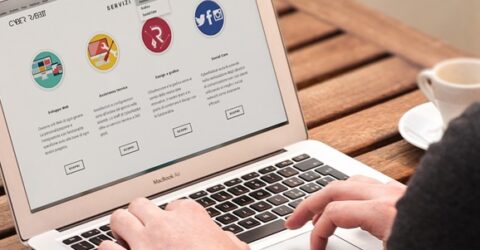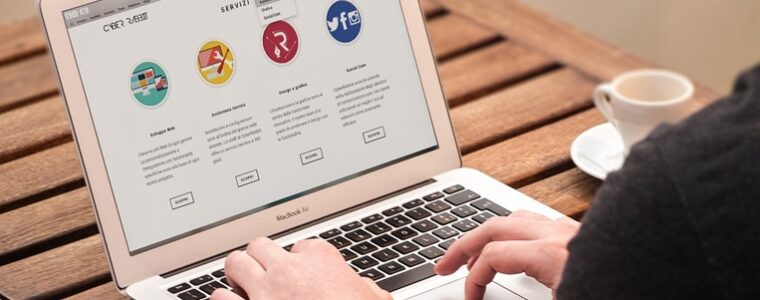Changing Your Wi-Fi Password
The internet is essential for daily life; we order our shopping on it, chat with friends, organise our banking, basically every facet of our personal lives can be accessed through it. However, it is all too easy for hackers to gain access to a home network and subsequently sensitive information such as passwords and bank details through an unsecured Wi-Fi router. You may think that the password provided with your router is so complex that it will to be secure. It isn’t. That password is computer generated and hackers can work it out. If you want to ensure your network is secure, you must change the network name and password. Here’s how to do it:
Open Your Router’s Configuration Page
Your router’s configuration page can be accessed through a web browser on any computer connected to the network. If the computer won’t connect through Wi-Fi, a wired connection will bypass the password. In your browser bar enter the address of the router. Common addresses are 192.168.1.1, 192.168.0.1, 192.168.2.1 or 10.0.1.1. If none of these work you can look up the router address on the manufacturer’s website.
Choose a new Username and Password
A drop down box should appear in your browser window and ask for a username and password. If you’ve not changed this before, the username will be ‘admin’ and the password is either ‘admin’ or ‘password’. If neither password works, check online for it. If nothing works, then you will have to reset the router. Press and hold the power button for around 30 seconds to restore the default factory settings.
Different manufacturers have unique Configuration Pages, but they are generally similar in nature. Locate and click on the Wireless tab, sometimes called Wireless Setup. On this page you will see an option to change the password. Type in your new password and add it a second time if required. To create a strong password use a mix of numbers, upper and lower case letters and symbols. It should be at least eight characters long.
Choose your Network Encryption
When inputting a new password check the type of encryption used on your network. There are three main types WEP, WPA and WPA2. If you want a super secure network, select WPA2. Keep in mind you may have difficulty connecting some devices (it can be changed if so). Do not select WEP as it is highly insecure and can be hacked in under 30 minutes.
You can also modify the network name from the Configuration Page. Change it to something memorable but don’t include any information that is personally identifiable.
Changing the network can be a deterrent for hackers because it shows you have changed your settings from the factory defaults, making it a harder target. Save all your settings then log out. You will now need to re-connect to your network with the new settings.