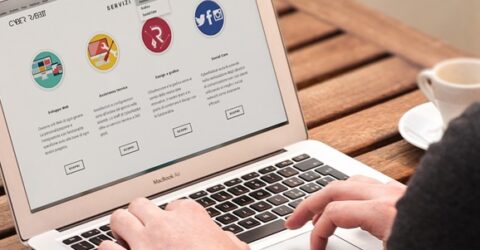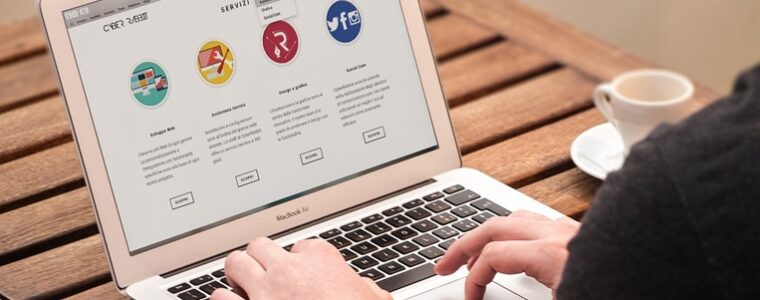How to keep your hard drive working
If you can keep your hard drive working optimally, your computer’s lifespan will be hugely extended

Despite the meteoric growth in adoption of (and daily use of) smartphones, desktop computers remain essential in many aspects of modern life.
You’d struggle to play an MMORPG game on a five-inch screen, for instance, or draft up a new CV.
Desktop and laptop computers are still essential tools in most careers, and it’s far easier to undertake research on bigger screens with multiple tabs and productivity tools like Microsoft 365.
Yet the hard disc drives underpinning our interactions with computers lead punishing lives, which become tougher with every passing month as more and more disc space is eaten up.
Over time, their performance begins to suffer and critical errors may start to occur. These surprisingly fragile electronic devices may even end up with a reduced lifespan.
In response, we’d recommend a few steps to keep your hard drive working optimally – reducing the day when you need to replace it and recycle your old PC.
Indeed, we’ve previously discussed how a well-maintained computer with periodic component replacement could potentially last for decades…
Delete unwanted files, folders and programs
A central plank of any strategy to keep your hard drive working efficiently involves deleting redundant or superfluous data.
We’re all guilty of installing software packages which are used a few times and then forgotten, or hoarding email attachments long after they cease to be useful.
Yet every kilobyte of superfluous data adds to the clutter on hard drives, making it harder for the computer to find requested or required information promptly.
Start by deleting non-essential tools and applications, before expanding your cull to inboxes (and in particular Sent Items folders) where data is saved locally rather than in the cloud.
Undertake regular maintenance
Another cause of a slowing hard drive is the accumulation of old documents – downloaded PDFs, historic Excel spreadsheets, cookies and temporary internet files.
Use utilities built into your operating system like Disk Cleanup to eliminate temporary files and other system logs which can damage device performance.
Delete these temporary files and superfluous folders on a routine basis – perhaps the first or last day of each month, with a recurring reminder set up in your diary or email package.
Pay particular attention to Download and Temp folders, but avoid deleting anything your device warns might make the system unstable. Some temporary files are actually long-term additions.
Get under the bonnet
Hard drives are physical components, housed alongside other components which all require optimal conditions to operate effectively.
Ensure air vents and fan slots are free from dust and obstructions – including the unintentional blockages created by third-party laptop covers with inadequate ventilation.
On desktop devices, occasionally unscrewing the tower enables you to ensure connections are clean and securely mounted, as well as removing detritus that could affect heat or reliability.
Hard drive performance may be hobbled by other components underperforming, including the motherboards that each piece of hardware plugs into.
Conduct a full format erase
Computers save data almost randomly across hard drives, with layers of historic and contemporary data exacerbated by the traces many files leave behind after deletion.
If the above steps haven’t noticeably improved your computer’s operating speed, it may be necessary to consider a full factory reset.
As we’ve previously explained, this restores the device to showroom condition, erasing all traces of your ownership.
It’s a helpful nuclear option for improving performance, but you’ll have to ensure personal data can be reinstalled, from emails and account credentials to software packages and utilities.