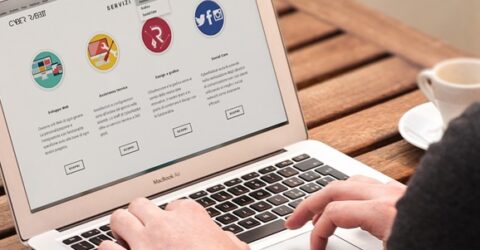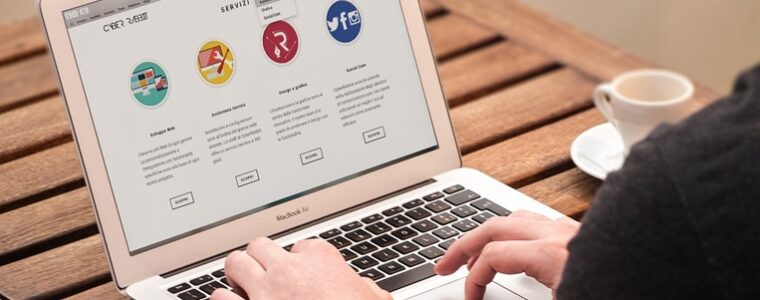How to revive an old computer with a factory reset
Even if your PC or Mac is starting to fail, it’s often possible to revive an old computer by restoring it to factory defaults.
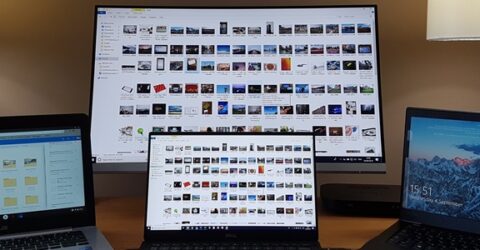
The declining performance of a beloved computer can be genuinely sad.
Unlike most electrical appliances in our homes and workplaces, computers are uniquely imbued with sentiments and emotions because of the things we use them for.
A PC or Mac might include the dating website someone met their life partner on, contain years of saved game data (and happy memories), or be inherited from a departed friend or relative.
Yet computers age just like us. Their motherboards begin to heat up, their fan ports become clogged, key components approach the end of their lifespan and processes inevitably run more slowly.
Faced with the significant costs of buying a new computer, not to mention the inconvenience of learning a new operating system and peripherals, many people feel justifiably anxious.
Yet there is a way to revive an old computer, giving it a new lease of life and potentially extending that life by months – or even years.
What does a factory reset do to a computer?
In essence, restoring it to factory defaults means the computer forgets it ever had a past life with you.
This might sound pointless, but it serves several useful purposes:
Ultimately, the greatest benefit of a factory reset is improved performance – often a primary reason we plan to replace older machines in the first place.
Extending the lifespan of an old PC by restoring it to factory defaults is free, environmentally friendly and often allows you to continue using a reassuringly familiar machine.
How do I revive an old computer in this way?
Before attempting a factory reset, ensure any saved data you wish to keep is either backed up in the cloud or accessible by other means.
Webpage favourites and bookmarks will be loaded when you reinstall your chosen browser, while platforms like Microsoft OneDrive maintain cloud backups of local data.
Not all data is saved in this way, though. Ensure you won’t lose essential cookies or login credentials, locally stored files or game save data.
It takes time to ensure nothing valuable will be lost. Online banking services in particular may be unable to identify you on what they perceive to be a new device.
If you do have hard drive files to back up, Outlook .PST folders to export or essential utilities to transfer, ensure these are moved onto a flash drive or into the cloud before going any further.
On Windows 11 devices, simply go to Settings > System > Recovery > Reset this PC.
Apple have made things rather more complex. On an Apple Mac, choose Restart from the Apple menu, then hold down Cmd+R as the machine boots up to access the Utilities page.
To perform a full factory reset, ignore Reinstall macOS and move onto Disk Utility, deleting all Data drive volumes, before clicking Macintosh HD and choosing Erase.
Chromebooks are far easier to reset, since most documentation is already cloud-hosted.
Log out of the user account screen and then hold down four buttons simultaneously – Ctrl+Alt+Shift+R. Choose Reset, then Powerwash, then Continue.
Your ‘new’ computer won’t know anything about you, so be prepared for the reinstallation of core software utilities – and keep your password list handy…