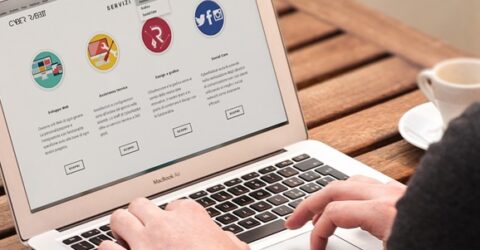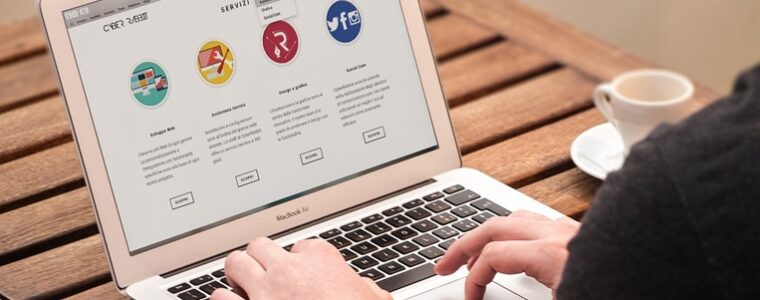Top 5 tips to extend the life of your PC
Being able to extend the lifespan of your PC will maximise the value of this expensive piece of kit!

Although many of the summer newspaper headlines were unnecessarily apocalyptic in tone, there’s no doubt that economic hardship is still on the way for many households.
A toxic combination of COVID-related manufacturing delays, Brexit-related supply issues and Ukraine-related price increases will see the costs of many items soar in the coming months.
As such, it’s more important than ever to maximise the lifespan of existing electronics and hardware.
Since few household electronics cost as much to replace as a desktop computer, there are compelling arguments to extend the lifespan of your PC.
This is often surprisingly easy to accomplish. Some of the tips we’ve assembled below are free, and one or two only need a few minutes of your time.
Five ways to extend the lifespan of your PC
1. Clean the air vents.
Low-level computing courses at college often include modules which cover basic computer maintenance and cleaning.
Don’t scoff, because accumulated dust can literally be a killer. If tumbleweed clogs the air vents behind your tower, it may lead to overheating CPUs and sudden system shutdowns.
Periodically move your PC tower, thoroughly dust it, and then lightly run a vacuum over the air vents to extract hair or fluff that might have built up inside.
Tech tip: Unscrew the tower cover and check the fan is rotating freely, without excessive dirt on the blades.
2. Replace ageing components.
Computers run optimally when new, but every piece of software you install will slow them down slightly. Repeated use and an increasingly full hard drive can hamper performance.
Instead of waiting for a device to break/overheat/malfunction, look to replace hardware. If you know your CD drive is faulty, ask your local PC store to quote you for a replacement.
Unlike sealed-unit laptops, most desktop PCs are modular. Each internal component can be replaced individually, by someone who knows what they’re doing.
Tech tip: Replace the RAM with a larger chip every few years, and improve performance/longevity by adding a solid-state HDD for extra file storage.
3. Install and maintain antivirus software.
Malware is a constant threat for any internet-enabled computer, with most malicious threats specifically targeting PCs rather than Apple Macs, smartphones or tablets.
Install an antivirus package and give it permission to automatically update whenever it wants, as well as enabling automatic file scanning – most threats are hidden in compromised files.
Antivirus software will slightly slow down your PC, but it’ll be worth its weight in gold if it identifies a threat that would otherwise have exposed you to ransomware or a virus, like keystroke logging.
Tech tip: Augment your chosen AV software by using an old PC as a firewall between your device and the internet, sandboxing any threats which manage to slip through.
4. Minimise hard drive clutter.
As your hard drive fills up, your PC has to work harder to find the data it wants. That increases the pressure on components, potentially hastening their demise.
Always delete unwanted files, but also remove obsolete or irrelevant programs whenever possible. This reduces the risk of software conflicts and system errors.
Routinely run built-in diagnostic tools – for instance, Dell PCs feature a SupportAssist tool which reclaims hard drive space, updates driver software and tunes CPU performance.
Tech tip: Periodically defrag your C: drive to maintain a minimum of 10 per cent free space – a more effective solution than erasing and reinstalling everything.
5. Stabilise power supplies.
A sudden power surge could destroy the sensitive electronic components in a PC, but power cuts can also be damaging.
Mitigate against the former with surge-protected plug sockets or adaptors, which only cost a few pounds each.
Prevent the latter by investing in a surge protector with integral battery storage that keeps the device running even if the mains supply goes off.
Tech tip: Set files to autosave wherever possible, and use OneDrive (or another cloud backup service) to ensure in-progress files aren’t lost or corrupted.