What to do when some wireless devices connect to WiFi but others don’t
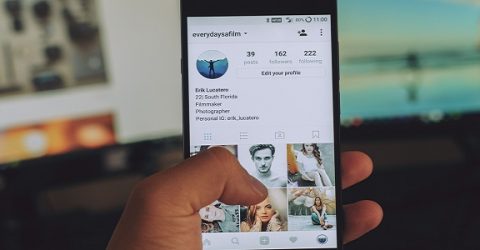
Wireless broadband remains one of the 21st century’s greatest developments, yet it’s not always infallible.
Up and down the country, millions of people are engaged in a daily struggle to keep wireless devices connected.
There can be several reasons behind devices not connecting to WiFi, but determining the particular cause of your own troubles isn’t always straightforward.
Below, we explain potential causes and solutions for certain devices not connecting to WiFi, including a regrettably common occurrence:
Bandwidth congestion
The cause In general, wireless devices communicate over two WiFi frequencies – 2.4GHz and 5GHz, which is unrelated to the new 5G mobile network.
(Ofcom announced last week that frequency bands around 6GHz will be made available for WiFi6 compatibility, but it’s unlikely to happen this year).
The 2.4GHz frequency is particularly prone to being overwhelmed when multiple devices all attempt to send and receive data, causing packet loss and preventing devices connecting to WiFi.
The solution If the problem started recently, review your recent purchases. Smart speakers and wireless heating systems are notorious for clogging up WiFi networks.
If possible, switch some devices to 5GHz. Also change the channel your broadband router broadcasts on – ISPs generally recommend 1, 6 or 11, but others might work better.
Moving mobile devices like smartphones onto 4G/5G around the house can alleviate pressure on WiFi networks, though this quickly eats into that device’s monthly data allowance.
Faulty devices
The cause If there are only one or two wireless devices with connectivity issues, don’t rule out the possibility that the devices themselves may be faulty.
Smartphones and tablets often become glitchy when they’re more than a year old. Equally, older machines with multiple software updates and patches may struggle to stay online.
The solution Turn each device off, wait a few minutes and reboot it. If it briefly connects but then loses WiFi again, it’s probably an issue specific to that machine.
You may have to perform a factory reset, or take it to be repaired. Samsung and Apple stores often provide this, but it may be possible to return other devices to the seller under warranty.
Router problems
The cause The wireless routers supplied by ISPs are built down to a budget, and internal failings aren’t uncommon. Software updates can also trigger problems.
If devices won’t connect at a distance, an internal aerial may have broken. Also, some routers only allow a certain number of devices to be wirelessly connected at once.
The solution Ring your ISP, tell them which devices will and won’t connect, and request their assistance conducting diagnostic tests and firmware updates.
They might offer to send out a replacement router. Carefully package up the old one (it’s theirs, not yours) and see if the problem persists once its replacement arrives.
Insufficient bandwidth
The cause If your broadband connection is already slow, WiFi is even slower. Some wireless devices won’t connect unless a minimum speed is being achieved.
Amazon Prime TV customers might see an Error Code 1060 displaying on-screen. This means the device can’t connect at a sufficiently fast rate to support playback.
The solution This may be due to faults with the device itself. Try rebooting and resetting it, logging out and logging back in, and turning it off at the wall for 30 seconds.
If the problem persists, a Powerline connection via Ethernet ought to ensure the device is capable of working. We recently published a guide to Powerline adaptors.






