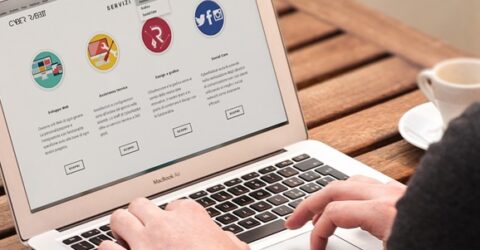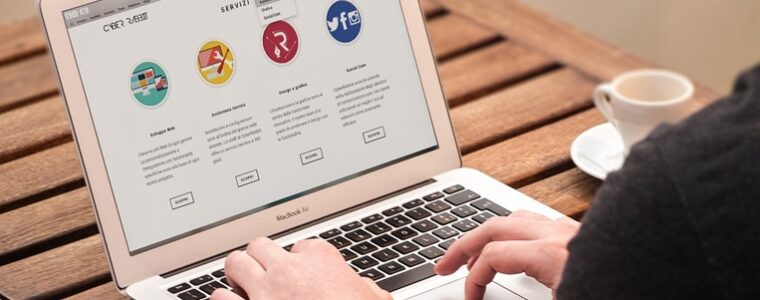A beginner’s guide to Outlook
Our beginner's guide to Outlook explains why this email package offers more than most people realise.

Few things stand still in the world of computer software.
Microsoft Edge replaced Internet Explorer, Flash gave way to HTML, and MySpace was killed off by Facebook – itself now supplanted by Instagram and TikTok.
Yet through all these changes, Microsoft Outlook has remained the default email package for millions of people around the world.
Unrelated to the comparatively lightweight Outlook Express email client bundled in with early versions of Windows, Outlook has been around since 1997.
In the intervening decades, it’s morphed from a basic email provider to an information management software system, dovetailing with other Microsoft 365 tools.
As such, Outlook’s flexibility and scope is often overlooked by people who expect it to do little more than handle incoming and outgoing messages.
In our beginner’s guide to Outlook, we highlight some of the platform’s less widely-celebrated attributes – and explain why it’s become a world-leader…
Going into the Office
Ever since it was first bundled with Office 97, Outlook has enjoyed a favourable position as many people’s default email tool.
Capable of operating as a standalone platform, it also offers extensive and seamless integration with other Microsoft 365 packages – most notably Word.
For instance, you can set the dictionary and language options in Word to act as Outlook’s default. If you use a lot of jargon in work documents, email spelling alerts won’t be flagged.
Any beginner’s guide to Outlook will cover integrations with Microsoft tools like OneNote, but its compatibilities extend to third-party utilities as well.
It’s possible to connect other platforms, tools and services to your inbox, providing updates and actionable messages straight into Outlook.
Third-party connectors are available to marry up numerous tools – Trello and Asana, X and Bing, WebEx and Zoom.
Fun with flags
Alongside these third-party integrations, Outlook has many notable internal features.
Its calendar remains the best in the business at reminders and scheduling, and it’s great for notetaking, too.
The extensive array of email signature customisations helps to make each email unique. Beyond basic text, you’re able to include images, links and even digital business cards.
Important messages can be flagged to remind you action is needed, while tasks may be assigned to individuals or teams via in-built tracking and spreadsheet export functionality.
It’s possible to expedite this using Quick Steps – effectively macros that automate repetitive and/or sequential tasks like copying certain incoming messages to a particular folder.
Messages can be allocated to sub-folders on arrival using rules which are triggered depending on the sender, keyword, category or even level of importance.
Depending how effective your email provider’s spam filter is, rules may help identify and redirect low-priority messages, marketing emails and newsletters, spam and junk mail.
Another time-saving feature is RSS feeds (Really Simple Syndication), which condense online content from the web into bite-sized updates piped to your inbox.
Getting the message across
While many people retain a single inbox folder and a solitary Sent Items folder, Outlook is capable of so much more.
Incoming and outgoing mail may be divided across various folders, using any name and created in any quantities.
It’s possible to configure automatic responses to emails (great when you’re on holiday) or attach digital signatures – the latter ensuring messages aren’t tampered with in transit.
Messages may be automatically archived after a set period of time, or moved manually to specific folders which remain accessible through Outlook without cluttering up the inbox.
Alternatively, you could export emails and folders as .PST files, ready for import into other email packages, transfer onto a different computer or saving as an offline backup.
The latter shouldn’t strictly be necessary, since most email accounts are now cloud-hosted IMAP packages. Even if your device fails, messages will be safe on Microsoft’s servers.
Perhaps most significantly, Outlook supports multiple email addresses and user accounts.
You don’t need to rely on webmail for personal email management if Outlook is powering your work account, or vice versa.