What should I do if a webpage won’t load?
If a webpage won't load, there are various steps which might help to resolve the situation
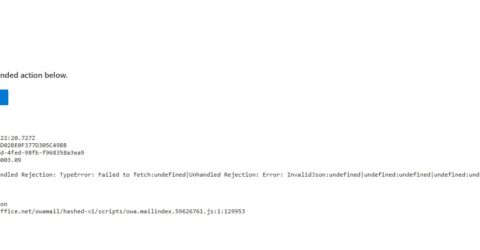
Despite its ubiquity, the internet is a surprisingly fragile ecosystem, comprising many elements which occasionally stop working properly.
The most common manifestation of this involves sudden broadband outages, when whole-home internet access is lost.
However, connectivity issues may also be device-specific – or occasionally website-specific.
The possibility of individual websites going offline is an area few of us concern ourselves with, until a particular resource is suddenly unavailable.
If the site in question is a football forum, a news website or a product information webpage, you can comfortably live without it until any underlying issues have been resolved.
However, there are occasions where a website needs to be accessed right away – work-related activities, perhaps, or something relating to an in-progress financial transaction.
In these circumstances, it may be inconvenient and frustrating to discover that a webpage won’t load.
Happily, there are often workarounds if you’re able to establish the nature of the issue.
To server and protect
It’s common to discover broadband or WiFi has packed in while trying to access a particular website.
Our first piece of advice is therefore to try viewing other web content which is always accessible. The BBC News website is never offline, and nor is Google.
If these sites are also inaccessible, your device may have lost connectivity even if it’s still claiming to be online (there’s often a delay before a loss of connection is acknowledged).
If a particular webpage won’t load but other sites and applications are operating normally, it’s time to explore potential causes.
Apps may simply stop working, but modern web browsers often display specific error messages, providing valuable insights into what’s gone wrong:
Although they’re accompanied by a variety of messages, displayed numbers are key to determining what’s gone wrong.
An error message starting with a 4 suggests there’s a problem with your device, whereas an error message starting in a 5 implies a server problem.
(With that said, Microsoft Edge users sometimes experience 502 Bad Gateway errors on webpages which display fine on other browsers).
This should guide your next actions – such as checking a URL looks correct in response to a 404 message (is a letter missing?) or attempting to log in via a website’s homepage if a 401 error comes up.
If you urgently need to access a website, try loading it on a different device or an alternative web browser to determine whether the problem is universal.
If it is, your options are narrowing, though you could try viewing an archived version of the website at the Wayback Machine – a global database of archived webpages through history.
Because search engines tend to record all the content on surface websites, you may even be able to Google a specific term and find an indexed reference to the information you need.
However, if the site you’re trying to access is a live database or directory, there could be no alternative to waiting until it’s back online.
If so, repeatedly hitting Refresh won’t do anything to alleviate the problem. It could even contribute to the server becoming overloaded, or identifying your device as a potential threat.
Take some time away from your device and return to the webpage later on, to check whether the issue has been resolved in the meantime.






