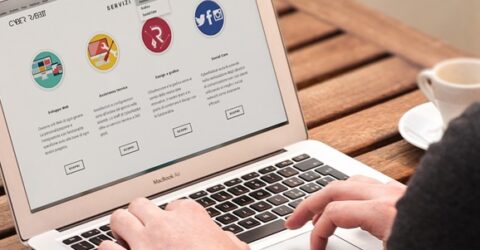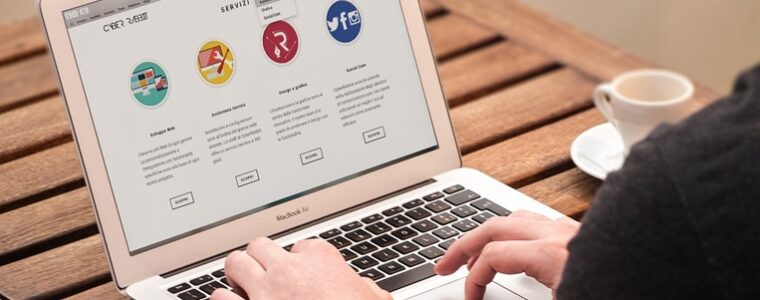Google introduces ability to auto-delete location data
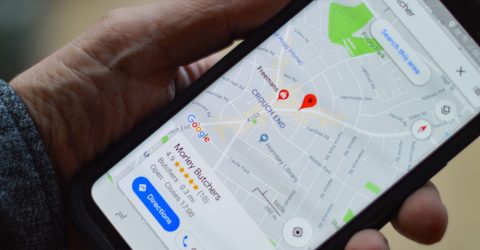
Following political pressure, Google has announced it is to introduce a new feature that would allow users to automatically delete location and web history.
This will be done by the new Auto-Delete function that will let you delete Location History and App and Web Activity. Previously, Location History enabled Google to keep track of all the locations you visited while App and Web Activity kept track of the websites visited or apps in use. Generally, Google used the data it amassed to target ads and measure how effective they were.
Up to now users had to manually delete the data or turn it off for good to stop Google from storing the data. Now users will be able to let Google know about the information they want to delete by specifying a certain time period of between three and 18 months. Any older data than that will be automatically deleted from your account.
The new Auto-Delete feature followed Google’s appearance before the US Congress which was investigating Google’s controversial SensorVault. SensorVault was a Google database that contained data on location records involving hundreds of millions of devices across the globe.
It transpired that the database was used extensively by law enforcement agencies in their investigations and Congress grilled Google CEO Sundar Pichai as to the extent and the way the database was used and how the data was shared.
For Congress, SensorVault may have been effective at identifying suspects near where crimes had taken place, but it ran the risk of involving innocent bystanders. This said Congress had a huge and potentially devastating impact on people’s lives.
It was soon after Google’s appearance before Congress that the auto-delete function was announced. Google said the new feature will be coming in the next few weeks and said that this was just the first such move in enhancing control over the services they offer.
To enable the feature users will need to visit Google homepage, click on the profile picture displayed and click on the Google Account tab. From the options available select the Data and Personalisation tab and click on Web & App activity. From there you can then choose the option that suits you.
Image: Henry Perks